When you have an Email Exchange account setup,
you can use Outlook for your business or personal email needs, one of the features on
Outlook is to Set Meetings and Appointments. Setting Meetings and
Appointments allow you and your team to quickly send an invite to an event, conference,
meeting, etc. For effective communication and efficient way in managing schedules within your
network.
You can set Meetings or Appointments in different ways: via Outlook Desktop or
Outlook Web Access (OWA) and can also vary depending on your objective as these two
are different, click the link below that to:
However, if you simply want to learn how to Share your Calendars, or Share Mailbox
Folders on Outlook, please visit the guides below:
Set Meetings on Outlook Desktop
When setting up Meetings you can invite other users as an attendee and add it to their
Calendars. Follow this linked guide to Open your
Calendar on Outlook, then continue with the next step below:
| Step 1. |
While on the Calendar view, click on the New Meeting ribbon and complete the following:
|
|
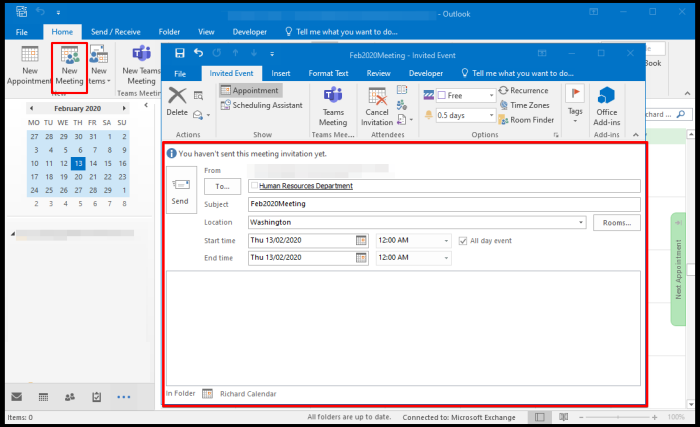 |
| To |
Enter the recipient’s email address. You can enter multiple email addresses at once. |
| Subject |
You can use the automated Subject Line or write your own. |
| Location |
Enter the location where the Meeting will take place. |
| Start time/End time |
Choose the time and date for the meeting or choose to make it an All day event by clicking the check box beside it. |
| Message Box |
(Optional) You can compose an email message to send along with your Meeting Invitation. Use this to provide instructions and other information for the meeting. |
|
Step 2.
|
Click the Send button.
|
| Your recipient will need to confirm the invitation sent and appear on their Calendar . |
Set Appointments on Outlook Desktop
Appointments are ideal for personal events/tasks, this only affects your Calendar and cannot be shared to other users. Follow this linked guide to Open your Calendar on Outlook, then continue with the next step below:
| Step 1. |
While on the Calendar view, click on the New Appointment ribbon and complete the following: |
|
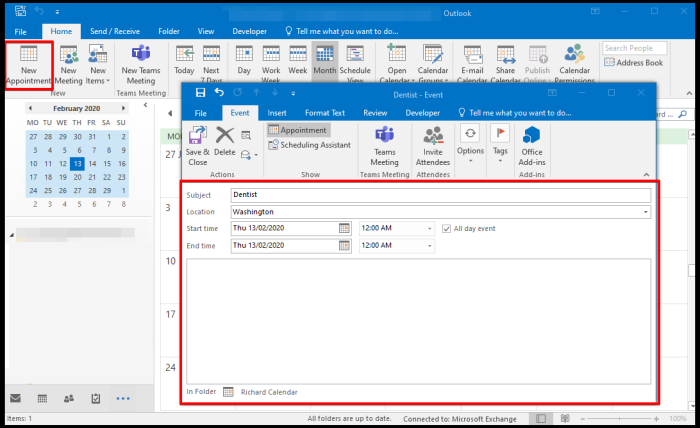 |
| Subject |
Enter the Appointment Subject Line, it can either be personal events or personal task. |
| Location |
Enter the location where the Appointment will take place. |
| Start time/End time |
Choose the time and date for the appointment or choose to make it an All day event by clicking the check box beside it.
|
|
Step 2.
|
Click the Save & Delete button.
|
| The meeting or appointment will appear on your Calendar. |
Set Meetings & Appointments on OWA
Follow the steps below to set meetings and appointments on Outlook Web Access (OWA).
| Step 1. |
Log in to Outlook on your browser. |
| Step 2. |
Click on the 9-Square Icon at the top menu and select Calendar. |
| Step 3. |
While on Calendar view on OWA, click New and select Calendar Event, and complete the following then click Save. |
|
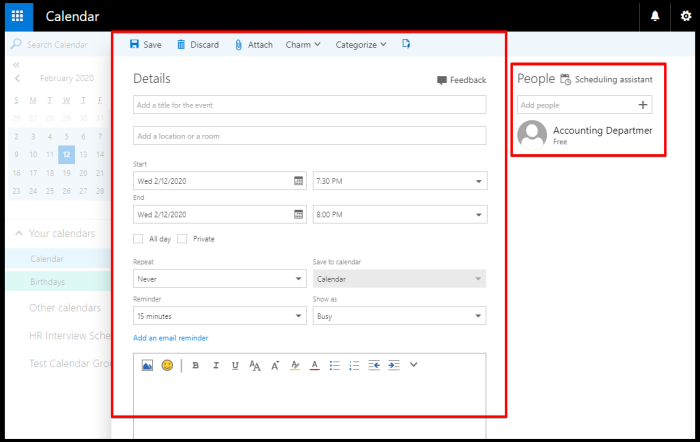 |
| Title |
Enter the Title for the Meeting or Appointment |
| Location |
Enter the location where the event will take place. |
| Start time/End time |
Choose the time and date for the event or choose to mark it as Private or an All day event. |
The meeting or appointment will appear on your Calendar.
Learn more about Exchange Calendar in this linked guide. Please let us know if you need further assistance or if you have any questions. We’d love to help!
Fantastic...Thank you for your feedback =)
Sorry... Please submit a support ticket or try another search.