Once you sign up for a hosting account and register a Domain Name with us. You have the ability to host multiple domains by using the Addon Domain feature. Without having to sign up for a secondary account and still have a fully functional unique website. This is a convenient and effective way to access and manage your domains in one place. Read through this article to learn how to create an Addon Domain via your Hosting Manager.
Note: If you wish to add website pages to your primary domain as an extension you can achieve this by adding a Subdomain. Follow this linked guide to learn more about Subdomain and how to create it.
How to Create an Addon Domain
To add another registered domain in your Web Hosting, with which you can create another separate website, follow these steps:
- Access your Hosting Manager.
- From your Hosting Manager home page, scroll to the DOMAINS section, and then click Addon Domains.
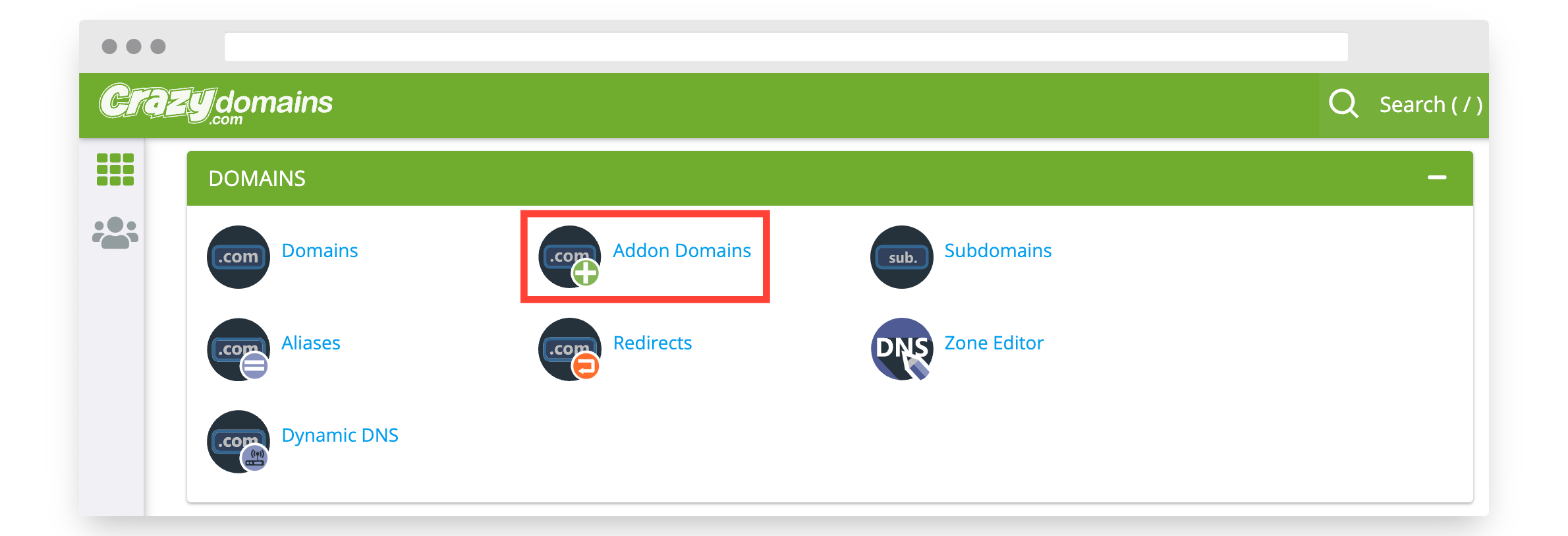
- In the Create an Addon Domain section, enter the domain name of the website you want to host in the New Domain Name field.
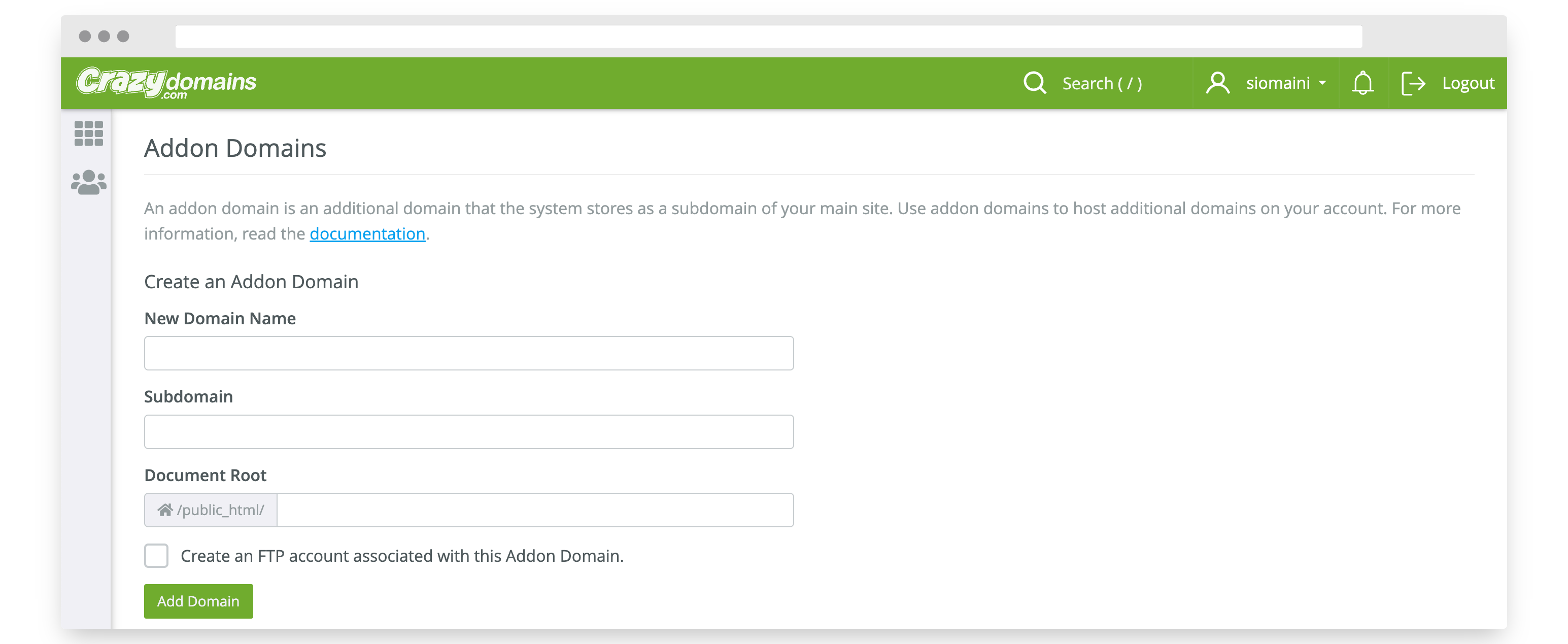
Note: To avoid getting the error message This is not a valid domain., make sure there are no spaces before and after your domain name. The system will automatically input to the following: Subdomain and Document Root.
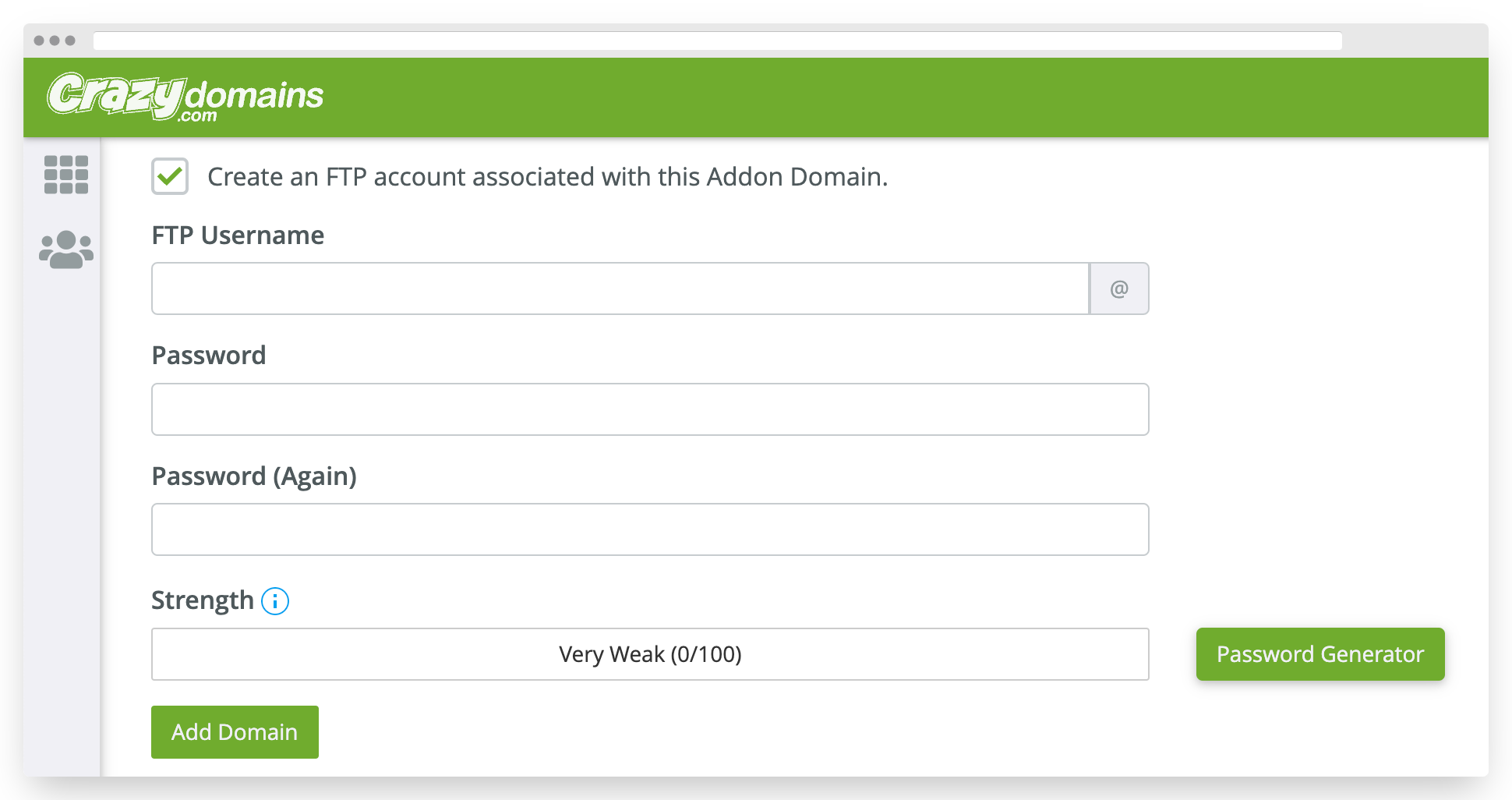
If you want to create an FTP account for the Addon Domain, select the Create an FTP account associated with this Addon Domain check box. This will open the FTP Account login fields you need to fill out.
| FTP Username |
This is the FTP account name. It will have the new domain name as its default username.
If you want to change it, you can manually enter your preferred username in the text box. |
| Password |
This will serve as your authorisation key that will enable you to access your FTP connection. The system will tell you how weak or strong your new password is when you type it in the appropriate fields.
If you find it difficult to make a strong enough new password, you can let the system create one for you.
Click the Password Generator button. In the pop-up box, copy the generated password and paste that in the Password fields.
You can also choose to check I have copied this password in a safe place., and then click Use Password. This will automatically copy and paste the generated password in the Password fields.
IMPORTANT: Make sure you have actually saved the generated password in a safe and easy to recall place. |
| Password (Again) |
This is only for confirmation and should be the same as the new password you typed above. |
- Click the Add Domain button.
To successfully add an Addon Domain in your hosting account, a verification process is necessary for security purposes. So, why do we need to validate an Addon Domain? Below are the few reasons but not limited to:
- The Addon Domain is not registered with Crazy Domains.
- The Addon Domain is not registered under the same account where it will be hosted.
In such cases, the email you will receive should include instructions to add CNAME Record or to add TXT Records to complete the process. Contact us for further assistance or if you have any questions.
Once you sign up for a hosting account and register a Domain Name with us. You have the ability to host multiple domains by using the Addon Domain feature. Without having to sign up for a secondary account and still have a fully functional unique website. This is a convenient and effective way to access and manage your domains in one place. Read through this article to learn how to create an Addon Domain via your Hosting Manager.
Note: If you wish to add website pages to your primary domain as an extension you can achieve this by adding a Subdomain. Follow this linked guide to learn more about Subdomain and how to create it.
How to Create an Addon Domain
To add another registered domain in your Web Hosting, with which you can create another separate website, follow the steps below:
| Step 1. |
Access to your Hosting Manager. |
| Step 2. |
From the Home page, scroll to the Domains tab, then click the Addon Domains option. |
|
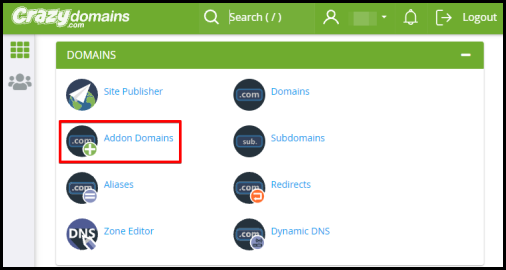
|
| Step 3. |
Under Create an Addon Domain, type the domain name of the website you want to host in the New Domain Name field. To avoid getting the error message This is not a valid domain, make sure there are no spaces before and after your domain name.
The system will automatically input to
the following: Subdomain and Document Root.
|
|
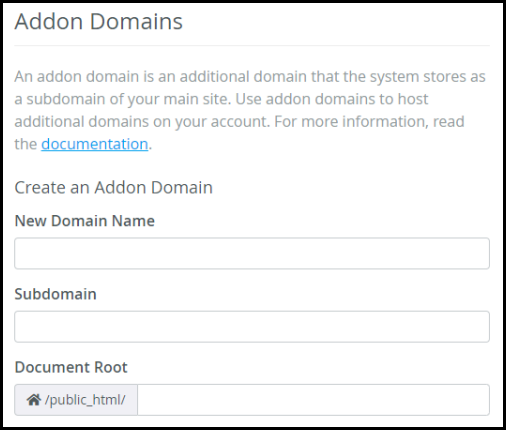 |
|
If you want to create an FTP account for the Addon Domain, check the Create an FTP account associated with this Addon Domain. This will open the FTP Account login fields you need to fill out.
|
|
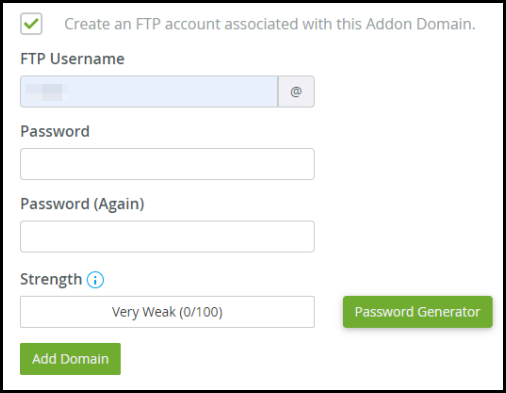 |
|
FTP Username
|
This is the FTP account name. It will have the new domain name as its default username.
If you want to change it, you can manually enter your preferred username in the text box.
|
|
Password
|
This will serve as your authorisation key that will enable you to access your FTP connection. The system will tell you how weak or strong your new password is when you type it in the appropriate fields.
If you find it difficult to make a strong enough new password, you can let the system create one for you.
Click the Password Generator button. In the pop-up box, copy the generated password and paste that in the Password fields.
You can also choose to check I have copied this password in a safe place. Then, click Use Password. This will automatically copy and paste the generated password in the Password fields.
Important Note: Make sure you have actually saved the generated password in a safe and easy to recall place.
|
|
Password (Again)
|
This is only for confirmation and should be the same as the new Password you typed above.
|
| Step 4. |
Click the Add Domain button. |
To successfully add an Addon Domain in your hosting account, a verification process is necessary for security purposes. So, why do we need to validate an Addon Domain? Below are the few reasons but not limited to:
- The Addon Domain is not registered with Crazy Domains.
- The Addon Domain is not registered under the same account where it will be hosted.
In such cases, the email you will receive should include instructions to add CNAME Record or to add TXT Records to complete the process.
Please let us know if you need any further assistance, or if you have any questions. We’d love to help!
Fantastic...Thank you for your feedback =)
Sorry... Please submit a support ticket or try another search.