Build a website yourself with Website Builder — no coding required. To learn more about Website Builder's key features first, click here.
To access Website Builder follow these steps:
- Log in to your Account Manager.
- In your Dashboard, locate and click Website Builder or eCommerce Builder within the domain tile.
Note: If you have multiple domain names in your account, go to the domain tile associated with your site builder, then click Website Builder or eCommerce Builder inside the domain tile.
- On the Site Builder page, click the + icon in the upper-right section of the page, and then click Build Now.
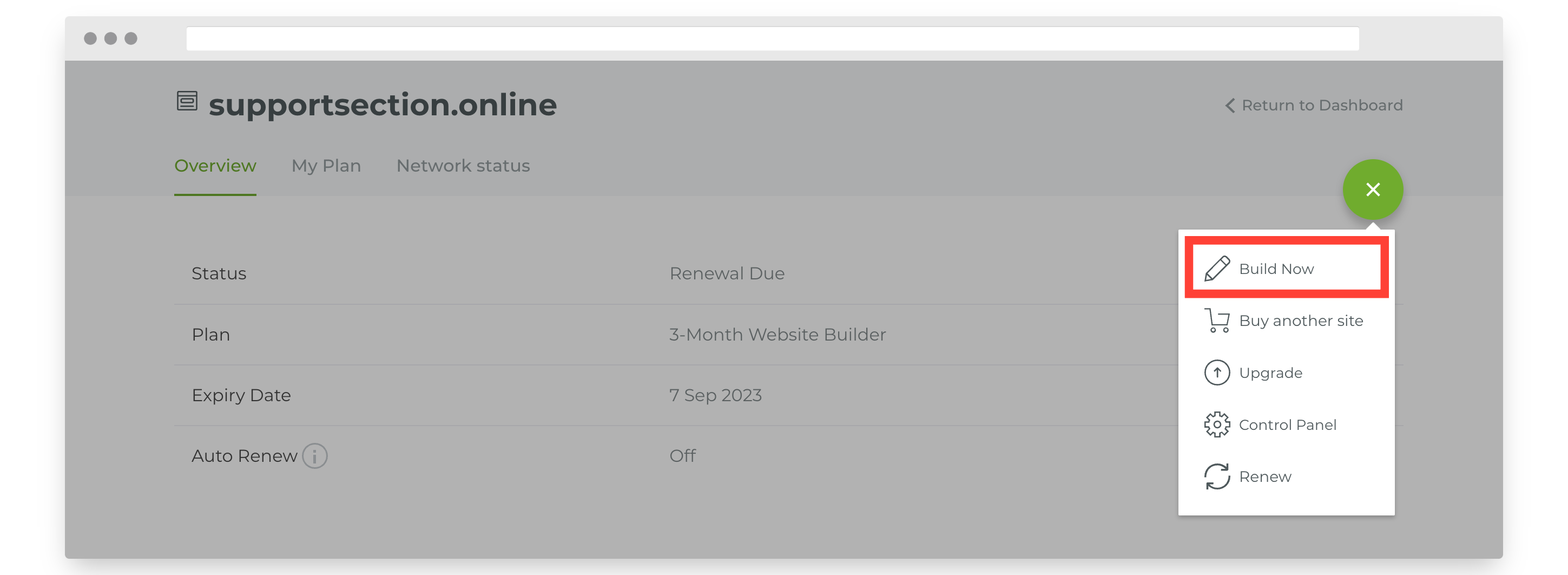
You are now logged in to your Website Builder. Click here to learn how to choose a Website Builder Template and start building your website.
Build a website yourself with Website Builder - no coding required. To learn more about Website Builder's key features first, click here.
You can log in to your Account Manager to access Website Builder using the following steps:
- Click Sign Up / Log In at the top of this page.
- Select Account Manager from the drop-down menu.
- Enter your username and password then, click Log In.
- Click the Visit My Account button.
- Click Website Builder from the menu at the top of the page.
- Click on the Website Builder plan that you wish to manage.
If you only have one Website Builder plan, you will automatically be redirected to its management page.
- Hover your mouse pointer over the [+] Icon at the top-right section of the page and click Build Now.
Congratulations! You’ve just logged in to your Website Builder. Learn how to choose a Website Builder Template and start building your website by clicking here.
Fantastic...Thank you for your feedback =)
Sorry... Please submit a support ticket or try another search.